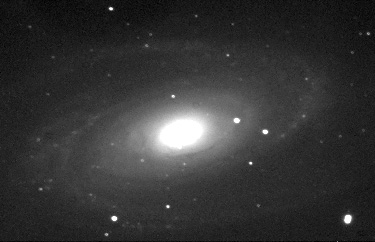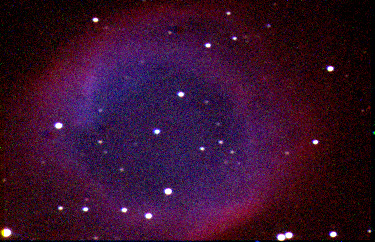|
In the beginning there was film. And the film was good for
some things but useless for others. Average film is good for fast
exposures of anywhere between 2000th of a second and a couple
of seconds in daylight, but beyond that...well, an astrophotographer
would have two devils to exorcise: reciprocity failure and night-time
skyglow. The two remedies to combat the former were also devised
by the devil: gas hypering and the cold camera. As for the latter,
you had to trek to the edge of the world to find a dark enough
sky, or buy a filter to filter out those damnable sodium street
lights.
Then came the 1990s with their CCDs and salvation! The devils
were banished. Amateurs happily threw their film into their deepest
drawers and bowed low to the digital gods that brought them salvation
from their torment. Manufacturers (never slow off the mark) responded
by building models for every budget, some good and some not so
good.
So, maybe you bought, or are thinking of buying, one of these
cool CCDs. Let's take a look at how CCD images are produced and
how a presentable image can be obtained from them.
I own two, both made by Santa Barbara Instruments, an ST4 and
an ST6. They are competent instruments with reliable software
that give good results when the proper steps are followed. I can
say that now, after owning the ST4 since 1989, but at the beginning
the only other person who had one was fellow Centre member Jack
Newton and finding those proper steps was trial and error. Read
the manual? Ha! The manual that came with the original ST4 was
44 pages of gobbledygook written by a mad scientist who had no
knowledge of plain English and few organizational capabilities.
There were no Sky&Tel articles in those days and there was
no one to turn to for help, with the sole exception of the good
people at Santa Barbara, who must have been driven to desperation
by the incessant, frantic calls I was making trying to get an
image out of the dratted thing.
Jack tried to explain what he'd learned, but he was an old
hand at astrophotography whereas I was wet behind the ears, having
just renewed my interest after 30 years' absence. I'd jot down
his directions, dash home, and just as quickly discover that nothing
I'd written made any sense! Slowly, painfully, I found out how
to operate my new XT 10.00MHz computer
(no one else I knew had a computer in those days) and also how
to persuade the CCD and the computer to work together to form
an image. The beautiful night my first image (M42) scrolled down
is etched clearly in my memory. I often wonder if the neighbours
heard the jubilant yelling echoing in my dome.
Back in '89, after the UPS man had dropped off my ST4, inside
the cardboard box I found a black metal box with 13 big buttons
on it, a six-foot wire fastened to the back of it and a round,
black thing fastened on the other end. Naively, I picked up the
operating manual. Page 1 plunged me into the technical concept
of the charged coupled device that now sat on the kitchen
table: "An array of 192 pixels are arranged in the X axis
and 165 pixels in the Y axis". And from then on I was lost.
Eventually, I discovered what to do and how to do it. Today,
computers have taken the mystery out of digital devices so I won't
go into the mechanical details of connecting a CCD with a computer.
Instead, I'll concentrate on showing you how to use the software
to the best advantage to obtain the desired result: a good-looking
image, free of noise. I'm using a 16-bit ST6
to obtain my images, along with Santa Barbara's CCDOPS operating
software. This model has a TC241 solid state imaging sensor which
is average sized at 8.6 x 6.5 mm, containing 90,750 23x27 micron
pixels. A separate CPU controls the ST6, grabs the images and
shunts them to the computer where they are displayed and saved
using the CCDOPS program. My telescope is a Meade 10" f/6.3
S/C, carefully counterbalanced against the weight of the CCD head,
giving a CCD field of view of 39 x 29.5 arcminutes.
Taking an Image (Greyscale)
1) Start the CCDOPS program and set your CCD head temperature.
I use a range between -30 and -45 depending on the ambient temperature.
2) Find and centre your desired object. Tip: Select an object
at it's culmination, not rising or setting.
3) Remove the eyepiece and insert the CCD head. Tip: Having
an eyepiece parfocal with the CCD places the CCD head in near-perfect
focus.
4) Take a short 5 second image. This will automatically take
a companion dark frame before it takes a light frame. Dark frames
subtracted from light frames by the programme eliminates unwanted
electronic noise.
5) Centre the displayed image and fine focus using the program's
screen prompts.
6) Take a longer exposure of the desired length (eg.: 2-3 mins.,
but 4-6 mins. with dark frames. See notes.).
7) Save the image for processing later.
NOTES: Long exposures can be achieved two ways. Both require
a RA motor drive. A Dec. drive will not usually be necessary if
the scope is accurately polar aligned. The first way is to guide
your scope either manually or with a second CCD piggybacked in
a guide scope. The second is to use the Track and Accummulate
feature of CCDOPS which does not require guiding. However, if
you purchase either of the ST7 and ST8 models you eliminate the
need for a guide scope or manual guiding.
A library of dark frames can be saved to disc and used over
and over again. This feature permits you to take light frames
alone and reduces your imaging time by half.
Image Processing
1) At the computer, open your saved image. If you are using
a library of dark frames, select an appropriate one and subtract
it from the light frame using the program. If a dark frame was
taken and subtracted at the same time as you took the light frame
you can ignore this step.
2) Depending on the optical arrangement of your scope, it may
also be necessary to subtract a flat field to eliminate vignetting.
See note.
3) Hot, cold and saturated pixels can be removed at this point,
using the program.
4) Save the image as a 8-bit tif file for further processing
in Photoshop or other image processing program.
NOTE: Flat fields are taken with the telescope out of focus,
of either a dimly-lit white card held in front of the scope or
the twilight sky. A flat field records vignetting problems and
dust spots. The CCDOPS program allows you to subtract the flat
field from the light image to remove the problems although flat
fields can be ignored and hardly anyone will notice the difference.
Colour Imaging
This requires the use of a dedicated colour filter wheel such
as SBIG's CFW-8, which can be used with all their CCD models.
The wheel contains a set of dichroic red, green and blue interference
filters and an IR blocking filter, with the following passbands:
Red 585-680 nm, Green 496-585 nm, Blue <380-502 nm. A clear
filter of the same glass thickness is included for use when non-colour
images are taken. My filter is automatically controlled by the
computer using the CCDOPS program though manual ones are available.
1) After centering and focussing the object, select the red
filter and choose an exposure of 180 secs. Take an exp. and save
the image. Eg: M51-R.-30.
2) Select the green filter, adjust the exp. to 270 secs. Take
an exp. and save the image. Eg: m51-G.-30.
3) Select blue filter, adjust the exp. to 540 secs. Take an
exp. and save the image. Eg: M51-B.-30.
4) Process each image with dark and flat frames, etc., in the
same manner as greyscale images. RESAVE AS TIFS.
NOTES: The exposure times I've suggested are adjustable. They
can be raised or lowered to match an object's brightness, but
the ratio of 1, 1 1/2, 3 should be adhered to because of the ST6's
reduced sensitivity to green and blue transmissions. Other makes
and models will have their own standards.
Photoshop Processing -- The Finished
Product
Greyscale Images
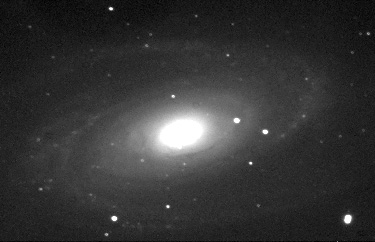
1) Open your image in Photoshop and scan it carefully to determine
its weaknesses.
2) Click Image/Adjust/Levels and adjust the two outer Input
Level sliders until black skies are black and stars are white.
The centre gamma slider should be slid to the left to brighten
the image and bring out details. Don't touch the Output Levels
sliders whatever you do. They should stay at 0 and 225. Avoid
using Brightness and Contrast.
3) The image can be sharpened using Filter/Sharpen/Unsharp
Mask. Set the Threshold between 1 and 5; Radius between 1 and
5 and Amount between 50 and 100. Be careful to not oversharpen.
And yes, Unsharp Mask is a sharpening tool despite its name.
4) The image can then be cropped to size using the Crop tool.
For greyscale images that should be all that is necessary to
produce a good
result.
Colour (RGB) Images
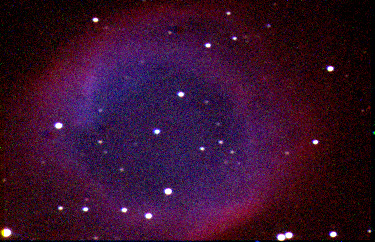
1) Open Photoshop then open CCDOPS and find the images you
saved as R,G,B (Eg: M51-R.tif.) Open all three red, green and
blue images. Select Windows/Palettes/Show Channels; click on the
black triangle; click Merge Channels; click Mode RGB colour, choose
Channels 3. Click OK. The Merge RGB Channels box will appear.
Choose the matching R G B for each channel. Click OK. Three coloured
images will now show in the channels box. Behind it the out-of-register
composite image called Untitled-1 (RGB, 1:1) now needs to be colour
registered, as follows: Select the Move tool; click on the small
red
image next to the eye and using the arrow keys on the keyboard,
move the red-coloured image one pixel at a time; click the RGB
image to see how you are doing. If your red image looks to be
positioned over the green image go on to the blue image. Adjust
as before. Leave the green image as an anchor, don't move it.
Save the composite with an appropriate name.
Next, follow steps 2 through 4 as described above for Greyscale
images and you should have a good-looking, natural image.
NOTES: You will need to select Preferences/Units/Unit Preferences/Ruler
Units/Pixels in order to move the individual R G B images one
pixel at a time.
|